This page explains how students can use the basic account access for Zoom. If you are not sure how to proceed with using Zoom, please contact the Service Desk by emailing servicedesk@pugetsound.edu or call 253.879.8585
You do not need to setup your Puget Sound basic Zoom account. All you have to do is log in to login.pugetsound.edu and click on the Zoom icon from your Okta Dashboard. Okta will log you into Zoom once you successfully log into your Puget Sound Okta account.
If you are a returning student and do not see the Zoom icon, you may have created a Zoom account last semester and need to follow the instructions to merge your personal Zoom account with Puget Sound.
For returning students - if you created your own Zoom account last semester using your @pugetsound.edu email address, please follow these steps to merge your personal Zoom account into a university Zoom account.
- In a browser, go to https://pugetsound-edu.zoom.us/.
- Click Sign In.
- You will be redirected to the university login page. Enter your Puget Sound credentials and click Sign In.
- Click Confirm your email address.
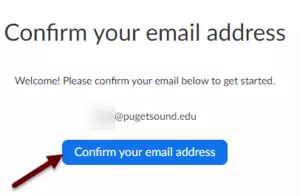
- Click I Acknowledge and Switch.
- You will receive a message to your Puget Sound email from no-reply@zoom.us. Within 24 hours, open the email and click Switch to the new account to complete the process.
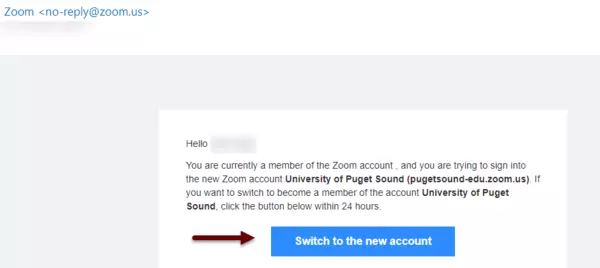
- You should then receive a message that the change was successful. You will now be able to log in with SSO (single sign-on) to the Zoom app using your Puget Sound credentials.
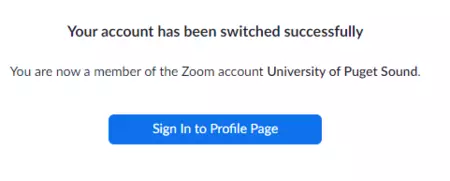
As a student, you will only have a basic user account. This account is not a paid license account. This means that a basic user can host meetings with up to 100 participants. However, when 3 or more participants join a meeting, the meeting will time out after 40 minutes. Basic users cannot utilize user and account add-ons such as large meeting, webinar, audio conferencing, or conference room connector.
Using your browser
All you need to do is click on the Zoom app in the Okta dashboard and you will be signed into your account. For new students, all you have to do is setup your Okta account and click on the Zoom tile. If you are a returning student, you may need to merge your personal Zoom account that you created last semester with Puget Sound.
Using Zoom application
- Launch Zoom
- Select the option to Sign In with SSO.

- Enter pugetsound-edu in the "Company Domain" field then click Continue.

-
You will be taken to the university login page. Log in using your Puget Sound username and university password.
- Note: if you are already signed in to login.pugetsound.edu, you will automatically be signed in Zoom at this point. You are ready to use Zoom!
- Click Launch Zoom to open the Zoom application.

Yes. Students Zoom meetings are capped at 40 mins long. However, with the basic account you can invite up to 100 participants. The meeting time will still be capped at 40 mins and will disconnect users from the conference after time has expired. The host can have participants log back in to continue the meeting by starting another call.
As a student, you cannot utilize user and account add-ons such as large meeting, webinar, or conference room connector features.
Yes. Basic accounts have capability to record Zoom meetings from the desktop and mobile apps by clicking the "Record" button at the bottom of the screen. However, you will only be able to record the Zoom meeting if the host or meeting organizer who controls this feature gives you permission to record the meeting. It is strongly recommended to contact the host before the meeting to ask for permission to record their session.